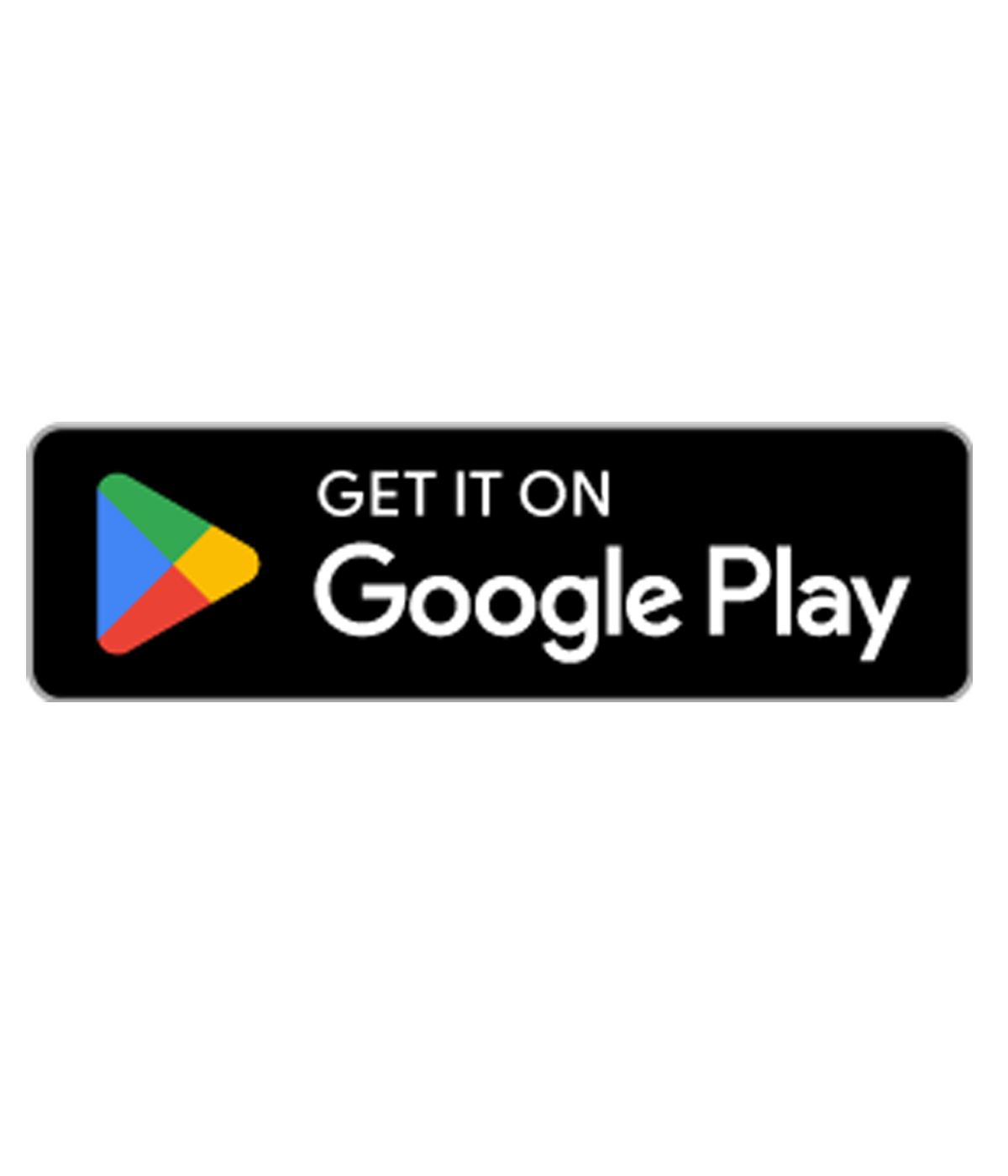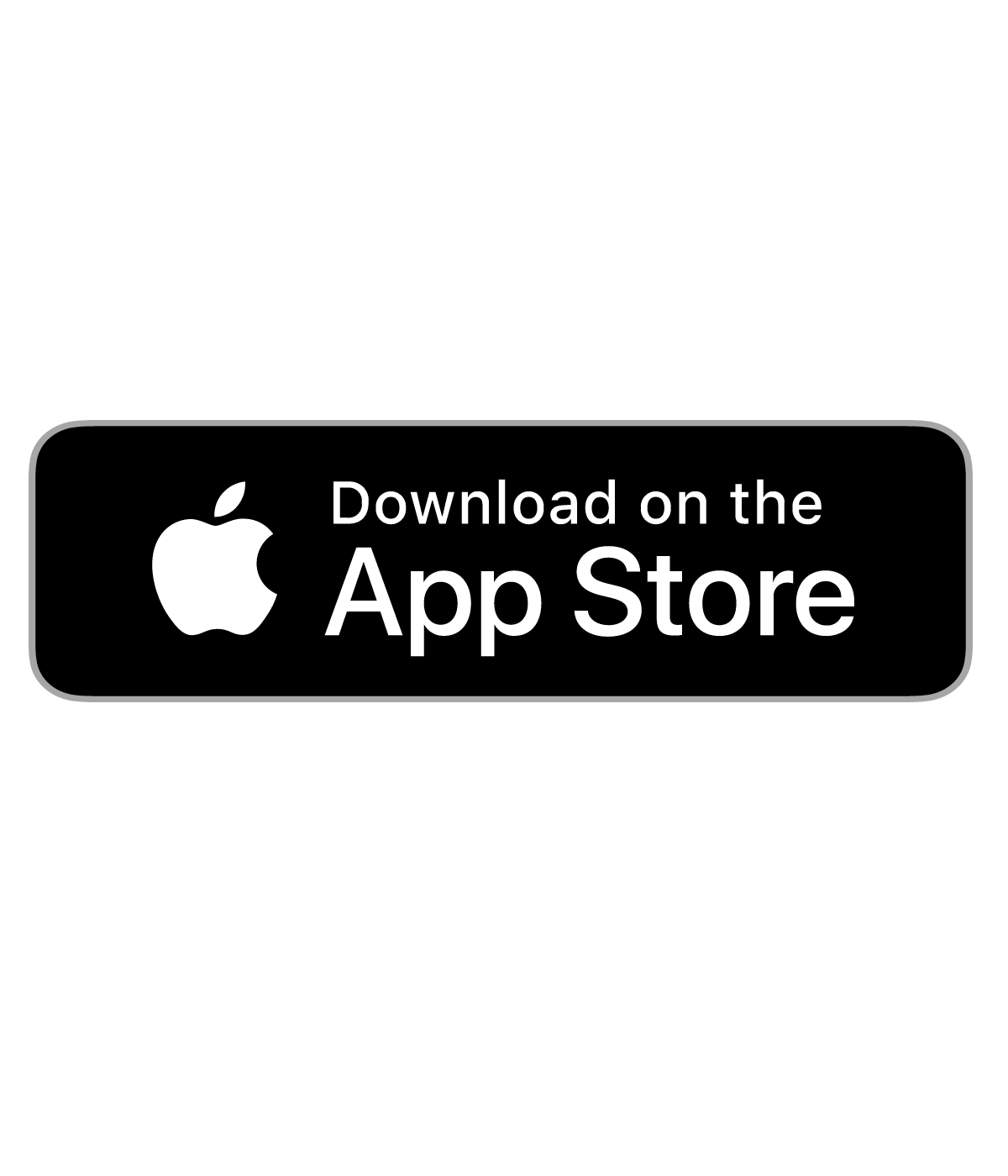App getting started guide

Setting up guide
Lay‑Z‑Spa WiFi app
With the Lay-Z-Spa WiFi app its easier than ever to have control of your hot tub, no matter where you are.
Set the temperature for when you get home, set a schedule and even activate the massage to your preferred intensity.
Ready to set up your app? Let's go...
Before getting started
Get the Lay-Z-Spa app
Click on the links at the top pf the page to download the right app for your device.
Check WiFi and Bluetooth
Make sure your Smart phone is connected to your home WiFi and Bluetooth is turned on.
Check the WiFi range
To start off, you might need to bring your Lay-Z-Spa pump indoors to establish a connection.
- To check that you have a strong WiFi signal, the wireless symbol on your phone should give you an indication.
- The more bars you can see, the better your connection. When setting up, you’ll need to be in an area of full WiFi strength.
- Once you’ve established a strong connection, if you wish to move your pump and spa to a different location, you’ll need to ensure at least 3 bars of signal.
Connect to your pump
Step 1 ‑ Getting your Lay‑Z‑Spa connection ready
- Turn on your pump using the control panel
- Hold down the WiFi button until you see the WiFi icon flashing
Step 2 ‑ Connecting to your Lay‑Z‑Spa
- Your Smart Phone should be connected to your home WiFi and Bluetooth is turned on.
- Check that your pump is in Connection Mode (WiFi symbol flashing)
- Open the Lay‑Z‑Spa® app and follow the on‑screen instructions.
- Register on the app with all of the information required and set a memorable password. Once you’ve registered and logged in, the App will keep you logged in for convenience.
- When prompted, ensure that app notifications are allowed.
- Connect your smart device to WiFi within the app using your home WiFi password
- Once connected, you’ll be taken to your WiFi settings for your phone so that you can connect your pump to the WiFi.
- Select the type of pump you have
- Connect to your pump – it will be named ‘BW‑LAYZSPA‑XXXX’ within your available WiFi connections.
- Your smart phone should now try to connect to your pump
- Once connected, you’ll be taken to the app’s control panel where you can begin using your app!
Step 3 ‑ Test your Lay‑Z‑Spa App functions
You should now be able to control the smart features of your Lay-Z-Spa pump. Test a couple of functions to make sure they work and you're good to go.
Lay-Z-Spa app FAQs
How many devices can be connected to the Lay‑Z‑Spa at one time?
You can only connect one device to your Lay-Z-Spa pump.
I can't seem to connect to my Lay‑Z‑Spa
- Check that your pump is in connection mode:
You should see a slow flashing green/red WiFi LED on your pump control panel. If this isn't what you're seeing, please refer to Step 1 of the connection guide. - Is your internet working?:
Your spa requires internet access to connect. If your internet is not working please contact your provider. - Check your WiFi Password and Network name are correct.
If you are unsure whether you have the correct details consider using a friend’s phone to be sure. - Are you in range?
For initial setup we recommend moving the pump alongside your WiFi router then gradually move it away. If your pump is out‑of‑range there are a number of WiFi extender products available from your local computer store. - In your phone app settings make sure the Lay-Z-Spa app has access to "Location" and "Bluetooth".
I don't know my home WiFi password
Make sure you have your WiFi password handy. This should have been supplied by your internet provider and is often written on the back of your wireless router.
I have forgotten my Lay‑Z‑Spa App password
Please follow the ‘Forgotten my password’ instructions on your app. Simply add your email address that you registered with and you’ll be sent an automated email with instructions on how to create a new password.
The WiFi symbol on my pump has a slow flashing green/red light, what does this mean?
Your pump is now in connection mode and ready for you to start the process of connecting to WiFi.
The WiFi symbol on my pump has a fast flashing green/red light, what does this mean?
There is an error in connecting your pump to WiFi. The pump has the WiFi connection details but is unable to connect. This may be a problem with your router or as the result of changing your home wireless router password or changing set up.
How far away from home can I use the Lay‑Z‑Spa app?
Once set up and your pump is connected the WiFi, you can use your smart phone from anywhere to control your spa! From home, the office or your car, you can make sure your Lay‑Z‑Spa® is set up and ready for when you need it most!
What happens if I change my home WiFi provider or WiFi Password?
If you change the name of your WiFi name or password, you will need to go through the re‑connect process again.
- Remove your current spa from the app.
- Hold down the WiFi button for 5 seconds until you see a slow flashing LED.
- Restart the connect process using your app.
What happens if I see an E15 error code?
An E15 code suggests that there might be an error with the WiFi module. Please contact out Lay-Z-Spa Customer Care Team.
I need help with troubleshooting
Having issues connecting to your pump or setting up your app? Visit Product Support
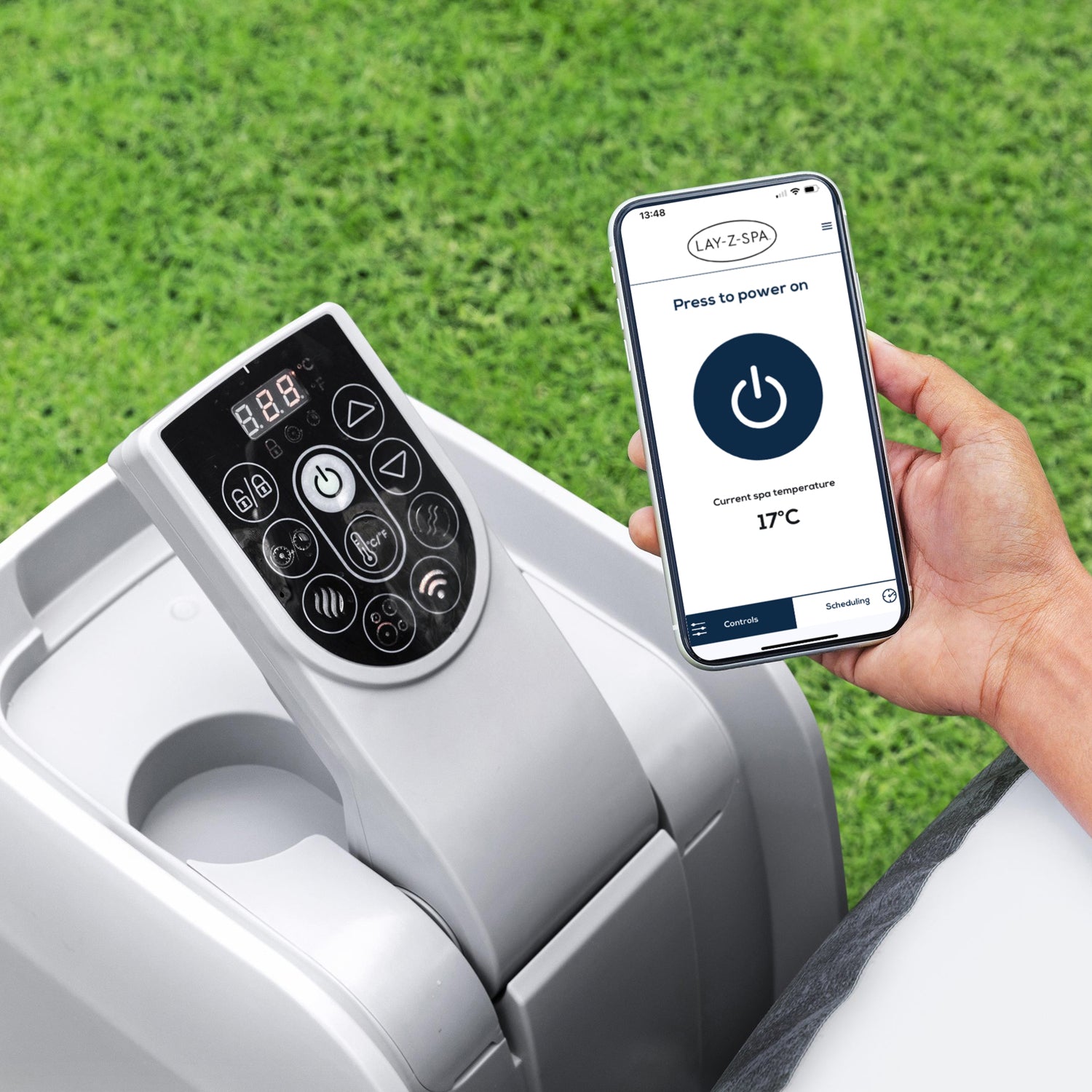
Upgrade to WiFi
If you already own a Lay-Z-Spa hot tub, you can easily upgrade your heater pump to one with WiFi.
Upgrade to WiFi heater pump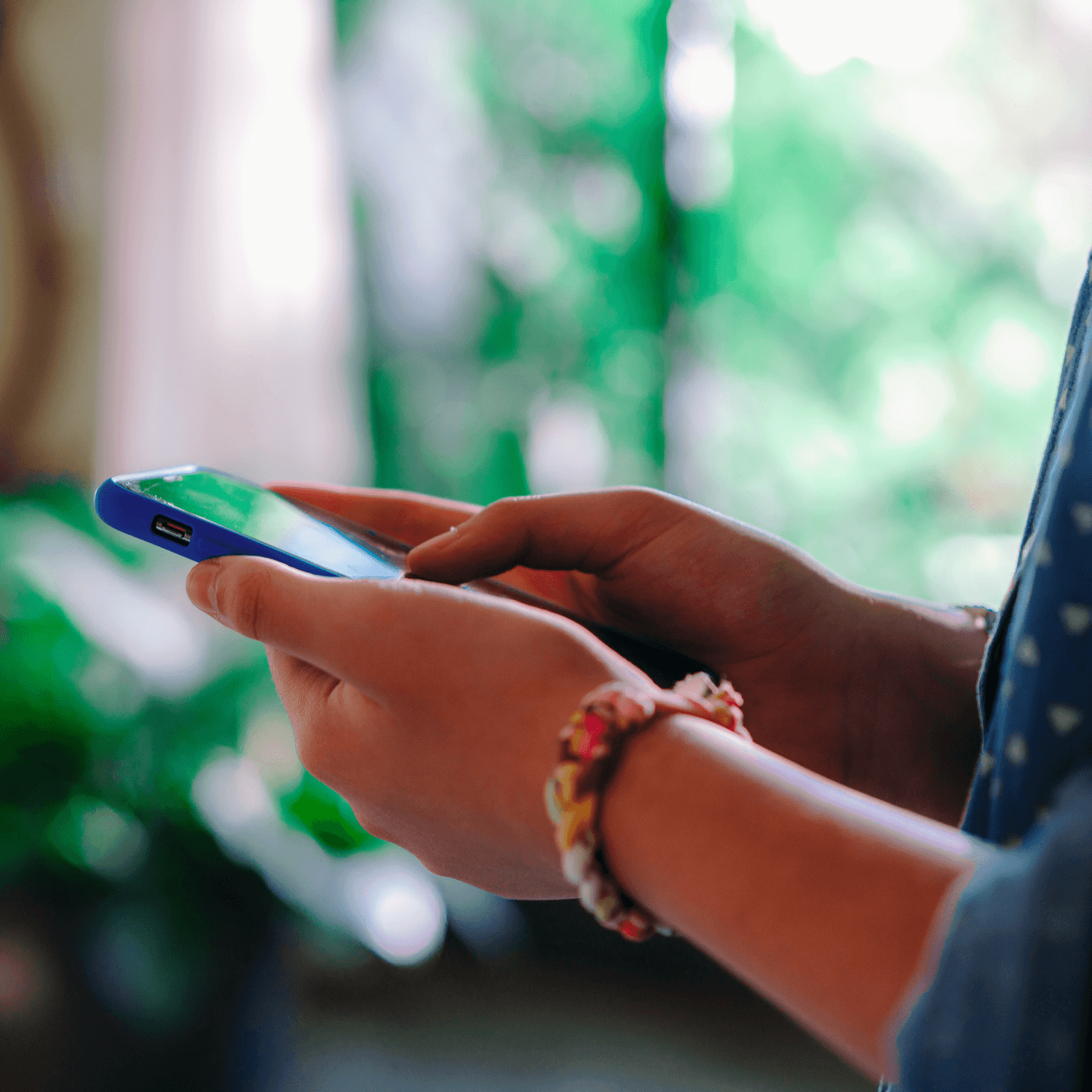
App Terms of Use
- Mobile data charges may apply
- The performance of your WiFi connection is unfortunately out of our control – please contact your provider for further assistance regarding this
- Lay‑Z‑Spa are not responsible for any electric or water bill charges as a result of usage of the app.
- The Lay‑Z‑Spa WiFi App is for use in the UK only
- Please note that the Lay‑Z‑Spa app only supports 2.4GHz WiFi router configurations
- 5G mesh network router configurations do not typically work well with this app and are not officially supported.
- Some 4G internet providers including Three and Smarty might incompatible with the WiFi pump.
- The connection between your home WiFi and the pump may not be stable unless it is in an area of full WiFi strength.
- Please note, we will not refund or compensate users for periods when the app is unavailable or does not work due to the reasons listed above.